A Single Click Save Your Browser from Unwanted Toolbar & Addon

Dubious applications for Windows that offer you free smileys and dictionary (cough Babylon cough) and automatically install annoying browser toolbars & add-ons are no new thing. But of late, scores of trusted applications have also joined the league by packing in similar spamware in their setup.
Applications such as µTorrent, KCleaner, AVG, Veoh Player, GOM Media Player are a few examples of widely used applications that try to slip in browser toolbars, add-ons and even try changing the browser settings. They not only slow down the browsers, but sometimes can be malicious too.
Dealing at the Browser Level
Modern browsers such as Mozilla Firefox, Opera and Chrome, thankfully, block installation of extensions / add-ons from third party applications by default. Internet Explorer, unlike others, requires the setting be enabled by following these steps:
- Open Tools by pressing Alt + X and go to Internet Options
- Navigate to the Advanced tab
- Un-check the Enable third-party browser extensions option
From my experience, however, the default restriction on toolbars and extensions from third party applications doesn’t always ensure a spam-free browsing experience. The applications often somehow manage to sneak in, bypassing the restriction.
Avoiding Automatic Installation of Browser Toolbars and Add-ons – The Right Way
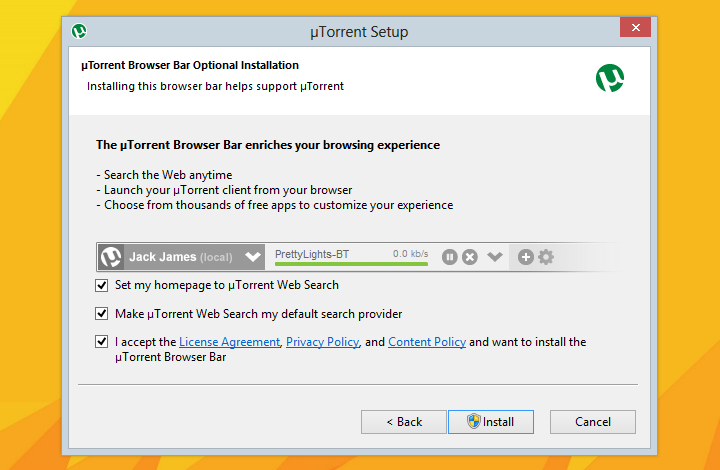
No matter how advance the browsers become, developers will always manage to find a way of sneaking in their toolbars and other spam-wares. But avoiding them doesn’t require a genius mind either. All you need is a careful pair of eyes.
During app installations, do not keep clicking the Next button without giving any heed to the installation options. If there are any check-boxes then you need to read their labels carefully. By not doing so you let apps take advantage of your ignorance and silently install browser toolbars and even change the way how your browsers behave.
For instance, µTorrent and GOM Media Player, two applications that everyone is aware of, bundle toolbars and even changes browser settings. But the amount of annoyance they cause is still very minimal when compared to what some others do. KCleaner, a CCleaner alternative, which allows you to clean temporary and useless files from your computer, is one of the worst offenders we’ve ever seen despite its super efficient functionality.

KCleaner includes several spamware add-ons, whose information is wrapped in a disguised License Agreement dialog — something that we are accustomed to agreeing without reading a single word. To give you an idea about KCleaner’s nuisance, it installs no less than three different spyware add-ons along with a Google Chrome extension that displays its own advertisements in various website (this took me a while to figure out).
That’s it! A careful pair of eyes and single click to uncheck unwanted things. Nothing more is required to keep your browsers safe.

No comments:
Post a Comment
Note: only a member of this blog may post a comment.